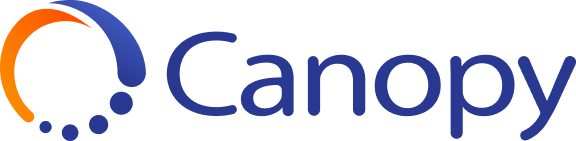What is a Canopy KPI?
A Canopy KPI (Key Performance Indicator) is a configurable metric that monitors specific aspects of your connected devices' health and performance. KPIs transform raw device data into meaningful, actionable insights by establishing thresholds and conditions that define what "healthy" or "problematic" looks like for your specific deployment. Each KPI can trigger alerts, power automations, and provide visibility into device status across your entire fleet.
KPI Component Definitions
KPI Definition
Metadata associated with the KPI, including name, description, and other identifying information. This provides context for what the KPI measures and why it matters to your operations.
Inbound and Outbound Events
The inbound and outbound events that trigger a KPI to perform its calculation. These events act as the catalysts that initiate KPI evaluation, such as when a device checks in, a status changes, or data is received from a monitored component.
Thresholds
Established thresholds for the calculated KPI against an established target, to then derive the KPI's overall status. Thresholds define the boundaries between healthy, warning, and critical states (e.g., CPU usage below 80% is healthy, 80-90% is warning, above 90% is critical).
Tasks
The calculation that is performed when an inbound or outbound event is processed, resulting in the KPI value that is compared to the established thresholds. Tasks define the logic and formulas used to convert raw data into meaningful metrics.
KPI Components
Individual components that roll up to a parent KPI, each with their own set of tasks, thresholds, and attributes. This allows for hierarchical KPI structures where multiple sub-metrics contribute to an overall health indicator (e.g., individual peripheral statuses rolling up to overall kiosk health).
KPI Attributes
Field data/attribute data that is captured at the time of a KPI calculation, leveraged to provide a deeper understanding of what's occurring at the time of KPI calculation. These attributes add context to KPI values, such as which specific process is consuming memory or what error code was logged.
Operating Hours
A time range that has been defined around the time in which the device is in operation. This allows KPIs to account for expected downtime or off-hours, ensuring alerts and status indicators reflect actual operational expectations.
KPI Weight
Percentage weight provided to a KPI that is leveraged to calculate KPIs – Does it impact status? This determines how much influence a particular KPI has on overall device health scores or parent KPI calculations.
Visualizing a KPI: "The Core Four"
Canopy presents KPI data through four visualization elements that support remote device health (or "actionable insight") at a glance.
Consider the example of CPU Utilization monitoring:
The Visual Display
At the center of KPI visualization is the actual value display, showing both the current measurement and its status through color coding:
- KPI Actual Value: The real-time calculated metric (e.g., 99.98%)
- KPI Status: Color-coded indicator showing health state. For example, the color green would be used to indicate the device is operating within acceptable parameters
1. TARGET
Defined Target of the Calculated KPI Value
The target represents the ideal or acceptable threshold for the metric. Further to the CPU Utilization example, the target is 98.95%, meaning the system is designed to operate at or below this level. The target provides the benchmark against which actual performance is measured and helps teams understand performance expectations.
2. ACTUAL
The Calculated KPI Value
The actual value is the real-time measurement taken from the device. This is the current state of the monitored metric, calculated based on the tasks and events defined in the KPI configuration. In the example, the actual CPU utilization is 99.98%, which can be immediately compared to the target to assess device health.
3. STATUS
The Derived Status of the KPI, based on Established Thresholds
The status is the health state determined by comparing the actual value against predefined thresholds. Status is typically indicated through color coding (green for healthy, yellow for warning, red for critical) and provides an immediate visual indicator of whether action is needed. In the CPU example, the green status confirms the device is operating acceptably despite high utilization.
4. TREND
The trended value of the KPI over a defined time interval
The trend shows how the KPI value has changed over time, revealing patterns and helping predict future behavior. Trend visualization allows teams to identify gradual degradation, cyclical patterns, or sudden changes that might indicate emerging issues. For CPU utilization, trending data might show whether high usage is constant, spiking at certain times, or gradually increasing.
Why "The Core Four" Matters
Together, these four elements provide complete KPI insight:
- Target establishes expectations
- Actual shows current reality
- Status enables quick decision-making
- Trend provides predictive intelligence
This comprehensive visualization approach ensures technical support teams can quickly assess device health, prioritize responses, and shift from reactive troubleshooting to proactive management across entire fleets of connected products.